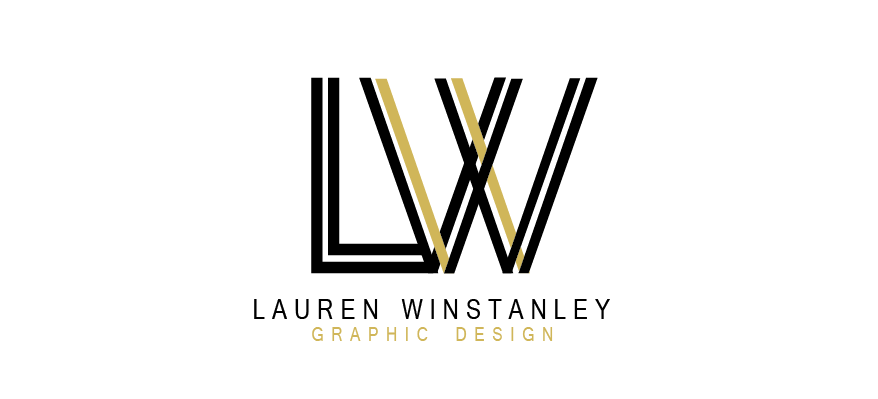To start off this tutorial we had to first create an image in Illustrator with 6-8 layers, each element of the layer being a different colour.
I then extended the workspace and imported this into AfterEffects. I changed the composition so that it was smaller than the original artwork, and that the composition time was 10 seconds long.
I then selected all the layers and toggled the 3d option. Each object now has three different dimensions.
I then created two views of the screen by changing 1 view to 2 views – horizontal which gave two outlooks of the artwork. The screen with the yellow corner is the active screen.
From the two screens I zoomed out and used the right hand screen to adjust the artwork so that the artwork fit to the composition space. I did this by adjusting the x and y values. I then clicked ‘layer’ > ‘new’ > ‘camera’
I changed the settings to ‘two node camera’ and a 35mm lens. I also deselected the depth of field.
I then moved each layer so that they were positioned apart from each other and I moved the camera out. I set the keyframe so that when I played the compilation it zoomed out on the scene slowly.